Git common operations
I’ve been using Git for a while and apart from the simple “git add .”, “git commit -m “blablabla” “ and “git push”, sometime I do need some other commands aside from these most common ones. Usually I would just google it and copy paste it. However, I found myself doing the same thing quite a lot recently and reckon I do need a deeper understanding on git-related concepts. That’s the motivation of this post.
-
Centralized Version Control vs Distributed Version control
Git is distribured version control, by distributed, we mean each collaborator has its own repo, whereas in centralized vc, you only have one grand repo.
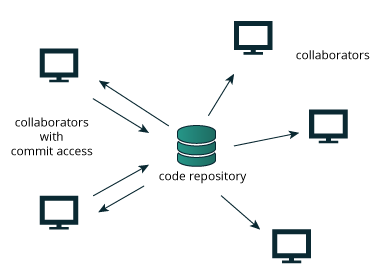
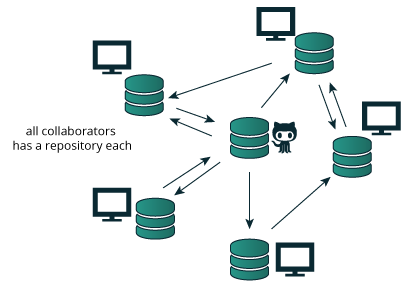
-
fork vs clone
-
To fork is to make a copy of the original repo to your own repo
-
To clone is to make a copy of the repo(does not matter if it’s your forked one or an original one of yours/others) to your local machine
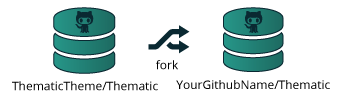
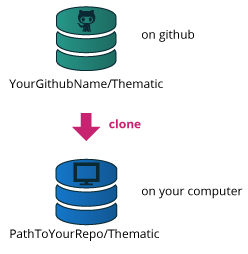
-
-
upstream vs origin
These two are actually just naming conventions for different remotes. A remote is just the repo sitting on Github server, not the local files you have in your laptop.
Now, what’s the difference between these two default remote?
upstream: the original repo origin: the forked repo you are working on
Now, what if you are the owner and you did not fork anything? Then that repo is both the origin(your own fork) and the upstream(your own original repo)

side note: when you do git fetch, you are fetching from origin(your own repo) by default. To fetch the original repo, you need to do git fetch upstream.
-
pull, fetch and merge
In short:
pull = fetch + merge
-
merge: as the name suggests, try to combine the two into one, you can think of it as doing a union set operation where it would combine the things in the two repo. However, if in set A and set B they both have a chunk that has the same name but different contents -> conflict!
-
fetch: simply means get sth. from the specified destination, not doing the combine stuff
Now, when you do pull, it’s basically saying: I’m gonna fetch the remote you specified, then do a merge with your local files.
-
-
How to undo git pull?
Every now and then, I find myself messed up with the local branch and pulled from the remote but later found out I still prefer the local one. To reset after I wrongly pulled from origin, do
- git reset –hard HEAD@{1}
This will discard the result of the git pull I did previously.
-
pull request
You can push the changes directly into your own repo of course, or if you have the right to push to upstream you can also push directly into upstream. However, a better and safer approach would be send a pull request to the upstream and wait for them to review and approve(ie merge) the changes you made.
The above explaination also explains why it is called “pull request” : You request the repo you wish to make changes into to pull your stuff and thus making that change.(merging your changes)
-
rebase vs reset
In part 5 above, we undo a pull by resetting the head to the previous commit. according to official doc
- git-reset - Reset current HEAD to the specified state
from the doc, we see that reset works with references, that means, your commit history(and thus the objects relate to commit is unchanged).
Now take a look at rebase:
according to official doc
- git-rebase - Reapply commits on top of another base tip
from the doc, rebase is actually changing the commit history
in short
-
git reset –hard {commit-id}: uses a commit in local history
-
git rebase origin/{branch-name}: uses latest commit in the branch(repo)
when to use reset?
You work on local branch and you messsed up sth but you mistakenly commit that -> use reset(reusing a local commit)
when to use rebase?
You simply wish to use the commit your colleauge pushed to the origin(upstream) and discard your own work -> use rebase which will base your colleague’s work(the commit you chose) on top of your current commit
note: both reset and rebase will delete local changes, so be careful about it
Personally, I only use rebase when I definitely wish to replace the messy local files with the good old remote branch, and use reset when I have a good old commit of my own and I need that commit back.
refs: